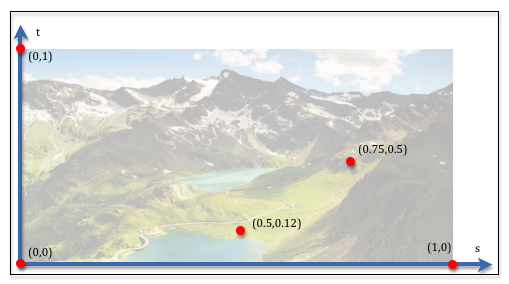11.4 - Image Texture Mapping¶
Texture mapping is a technique for specifying a unique color for every fragment that composes a triangle. The colors come from a mapping. As we discussed in lesson 3.7, in mathematics, a mapping is a function that converts a set of inputs into an output value. There are two basic ways this can be done:
- Lookup the output value from a pre-defined list of values. This is called a ‘table lookup’.
- Perform calculations on the inputs to produce the output value.
This lesson explains the first mapping technique: how a triangle location can be mapped to a color value in a 2D image.
Hardware Overview¶
Texture mapping is fundamental to creating realistic renderings and the
GPU’s hardware contains texture units to support texture mapping. When you
hear the word unit in the context of computing, you should think processing
unit. For example, a CPU (Central Processing Unit) is designed for general
purpose computing; a GPU (Graphics Processing Unit) is designed for
graphics computing, and a texture unit (emphasis on unit) is designed
for texture map processing. WebGL compliant hardware must have at least eight
texture units; many GPU’s have more than eight. You can query a
GPU to determine how many texture units it has with
the a call to gl.getParameter(gl.MAX_TEXTURE_IMAGE_UNITS).
A texture unit performs processing for texture mapping . A texture object stores the data needed for texture mapping. Together, a texture unit and a texture object can perform texture mapping in a shader program. You can create as many texture objects as your want, but the number of texture units in the GPU determines how many texture maps you can use concurrently in a shader program. This can be confusing, so let’s summarize these points again.
- texture unit:
- Performs the processing required for texture mapping.
- WebGL compliant hardware will always have at least eight texture units.
- The number of texture units determines how many texture maps you can use concurrently in a shader program.
- Remember that WebGL programs execute on a client’s hardware, not on a
server’s hardware. A JavaScript program could query the client’s hardware
using
gl.getParameter()to determine how many texture units are available and then use appropriate shader programs for the hardware.
- texture object:
- Stores the data needed for texture mapping.
- A texture object is stored in the GPU’s memory.
- A texture object is different from a buffer object. A buffer object stores attributes of a model and is always a 1D array of FLOATS. A texture object is also a buffer for data, but its structure is more complex because it stores the parameters that control how texture mapping is performed and the texture mapping image.
- The size of a texture object is related to the size of the texture mapping image. You should make your texture mapping images as small as possible to conserve GPU memory.
- The only limit on the number of texture objects you can create is the size of the GPU’s memory.
Software Overview¶
Texture mapping maps a location in a 2D image to a location on a 3D triangle.
The mapping inputs are called texture coordinates. As with
so many other aspects of graphics, texture coordinates are percentages. The
notation for texture coordinates uses (s,t) to represent an image location.
The s component is a percentage of an image’s width,
while the t component is a percentage of an image’s height. Each model vertex is
assigned a texture coordinate and these coordinates are interpolated
across the surface of the triangle to specify a unique location in the image
for each triangle fragment.
Here are the basic steps to create texture mapping:
- When building the model (e.g., in Blender):
- Select an appropriate image for the texture mapping.
- Assign an appropriate texture coordinate,
(s,t), to each vertex of a triangle.
- JavaScript pre-processing for a canvas rendering:
- Download the texture map image from the server. (The
SceneDownload()function automatically downloads any texture maps defined in.mtl(material) files associated with.OBJdata.) - Create a GPU texture object and fill it with the texture map image.
- Set the parameters that control how the texture map image is used.
- Get the location of a
uniform Sample2Dvariable from the shader program that will use the texture map.
- Download the texture map image from the server. (The
- JavaScript setup each time a model is rendered using a texture map:
- Bind a texture object to a texture unit.
- Bind a texture unit to a
uniform Sample2Dshader variable.
- Shader program
- In the vertex shader, create a
varyingvariable that will interpolate a vertex’s texture coordinates across the surface of a triangle. - In the fragment shader, use the texture coordinates to lookup a color from the texture map image.
- In the vertex shader, create a
As you can see, texture mapping requires modifications to every aspect of CGI development. The following describes the details of each step.
1.a) Select an Appropriate Image¶
Any digital image can be used as a texture map, but if the width and height of the image is not a power of 2, there are restrictions on how the image can be used. It is best to make the image have dimensions that are a power of 2, which makes texture mapping more efficient and removes any restrictions on its use. Therefore, each dimension of an image should be 1, 2, 4, 8, 16, 32, 64, 128, 256, 512, 1024, or 2048 pixels. Some devices support higher resolutions, but you should make the image as small as possible to save on downloads times and to save CPU and GPU memory. You should attempt to make the image resolution approximately the same size as the objects to be rendered in terms of the number of pixels that will be painted on a canvas.
Most image editors will allow you to change the resolution of an image, but if you don’t want the image to be distorted, you must consider the image’s aspect ratio – i.e., its width in relationship to its height. Typically you should crop an image to get the content you want and to make the aspect ratio be 1/1, 1/2, 1/4, 1/8, etc.. After you have the image’s content and aspect ratio correct, then change the image’s resolution (in pixels) to a power of 2.
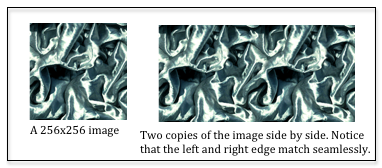
Some texture map images are designed to be tiled, which means that a single image can be placed next to itself and you can’t see where they join. Images that have their right edge match up with their left edge (and top edge to bottom edge) are non-trivial to design and create. Thankfully there are many sites on the internet that give away free images that can be tiled. Try doing a search for “free texture map images tiled”. Here are some sites that offer royalty free images for texture mapping:
- http://www.textures.com/
- http://www.3dxo.com/textures/tiles
- http://www.cadhatch.com/seamless-textures
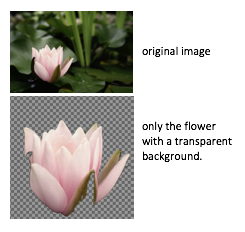
The colors in a texture map image can be represented using RGB or RGBA colors. If transparency is not an issue, use RGB values to save memory. The most common reason for using transparency is to represent a non-rectangular picture, such as the example to the right. The area displayed with a checkerboard pattern has an alpha value of 0.0 which means 0% of those pixel’s color will be used in a rendering.
The GIMP image editor can be used to create images that include transparency:
- Open the original image in GIMP.
- Add an alpha layer. (Layer –> Transparency –> Add alpha channel.)
- Select the areas that should be transparent. (Perhaps using the “Fuzzy select tool”.)
- Clear the selection. (Edit –> Clear.)
- Resize the image. (Select the area of the image you want; then Image –> Crop to selection.)
- Rescale the image to dimensions that are a power of 2. (Image –> Scale Image…)
- Export to a PNG file. (JPG images can’t store alpha channels.)
1.b) Texture Coordinates¶
The texture coordinates assigned to each vertex of a model control the mapping
of image colors to a triangle face. A texture coordinate is two fractions that
represent a location in an image.
The first fraction, called s, is the percentage from the left side of the
image. The second fraction, called t, is the percentage from the bottom of the
image. The coordinate system for an image in WebGL has its origin in the
lower-left corner, with the +S axis to the right, and the +T axis going up.
There are several examples of texture coordinates in the diagram to the right.
The idea of texture coordinates is simple to understand, but the task of assigning texture coordinates to individual vertices can be complex. Details on how to do this using Blender will be explained in the next lesson.
2.a) Download Texture Map Images from the Server¶
Given a texture mapped model defined in an .OBJ data file,
the file name of the texture map image is stored
in the material properties assigned to a model (i.e., in its associated
.MTL file). The texture map file name
is stored as a map_Kd property of a material.
(Note that Kd is the diffuse property of the material.)
When an .OBJ data file is downloaded from a server, its contents
is interpreted and any material files that are referenced are downloaded.
When a .MTL data file is downloaded from a server, it contents is
interpreted and any references to texture map image are downloaded from the server.
This work is done by a SceneDownload object that is created
by a WebGL program. (For details, study the code in scene_download.js.)
Texture map file names:
When you apply a texture map to a model in Blender, if the image
file is in the same folder as the .obj file, the file name
will not include a file path. However, if you grab an image from some
arbitrary folder on your hard drive, blender will store the file name
using a full path. The path to the file will not be valid when a server
requests the image file. Therefore, always store a texture map image in the
same folder as its associated model.
It should be noted that images come in a variety of data formats, such as
gif, png, and jpeg. The web browser understands how
to read and interpret all of the standard image encodings. When you create
a JavaScript Image object, and specify the image’s src (source),
the browser not only downloads the image but decodes it properly as well.
This is huge! WebGL does not have to worry about image decoding issues because
the browser does the decoding!
2.b) Create Texture Objects in the GPU¶
When a model is rendered the model data needs to be stored in the GPU’s memory so that it is directly accessible to a shader program. To use an image as a table lookup for color values, it needs to be accessible from the GPU’s memory as well. A GPU texture object stores an image and all of the related state variables needed to produce a texture mapping. The number of possible texture objects is only limited by the amount of memory in the GPU.
There are three basic steps to creating a texture object:
- Create a new texture object
- Set the parameters that control how the texture object is used.
- Copy an image into the texture object
The following function creates a texture object. Please read and study the comments before each command.
1 2 3 4 5 6 7 8 9 10 11 12 13 14 15 16 17 18 19 20 21 22 23 24 25 26 27 28 29 30 31 32 33 | /**
* Create and initialize a texture object
* @param my_image {Image} A JavaScript Image object that contains the
* texture map image.
* @returns {WebGLTexture} A "texture object"
* @private
*/
function _createTexture(my_image) {
// Create a new "texture object".
let texture_object = gl.createTexture();
// Make the "texture object" be the active texture object. Only the
// active object can be modified or used. This also declares that the
// texture object will hold a texture of type gl.TEXTURE_2D. The type
// of the texture, gl.TEXTURE_2D, can't be changed after this
// initialization.
gl.bindTexture(gl.TEXTURE_2D, texture_object);
// Set parameters of the texture object.
gl.texParameteri(gl.TEXTURE_2D, gl.TEXTURE_MIN_FILTER, gl.LINEAR);
// Tell gl to flip the orientation of the image on the Y axis. Most
// images have their origin in the upper-left corner. WebGL expects
// the origin of an image to be in the lower-left corner.
gl.pixelStorei(gl.UNPACK_FLIP_Y_WEBGL, 1);
// Store in the image in the GPU's texture object.
gl.texImage2D(gl.TEXTURE_2D, 0, gl.RGB, gl.RGB, gl.UNSIGNED_BYTE,
my_image);
return texture_object;
}
|
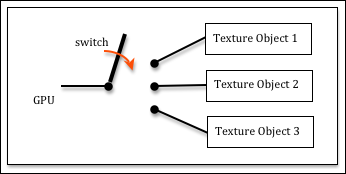
The concept of “binding to an object” is not part of modern programming languages and it deserves some detailed explanation. WebGL is a API (Application Programmer Interface) to a hardware graphics engine. The programming makes more sense if you think about the hardware. Imagine that a GPU has many texture objects and you want the hardware to make one of them be its “active” texture object. Conceptually the GPU has to be connected to the texture object. In hardware, the way you connect things is by flipping a switch. When you “bind an object” you are conceptually “flipping a switch” to connect components in the hardware.
There are many details associated with each of the above gl commands – too many
details to cover in this overview. We will return to these commands in later
lessons to discuss the details.
2.c) Texture Map Parameters¶
The resolution of a texture map image is rarely the same as the resolution of
a rendered 3D triangle. For example, a texture map image might be 128 by 128 pixels and
a triangle using this texture map might cover 20 canvas pixels. This
is a large discrepancy. In addition, the opposite can happen. The triangle to be rendered
might cover 100,000 pixels in the rendered image. The implication is that the
texture map image must be enlarged or shrunk to match the size of the
3D triangle. WebGL uses the terms “magnification” and “minification” for these
ideas and you can control how they are performed.
Your choices are between rendering speed or rendering quality.
The option names are based on how the associated algorithm works and not the results:
gl.NEAREST selects the closest pixel to a location and gives you speed,
while gl.LINEAR calculates a weighted average of the four pixels that
surround a location, which produces a better color, but slows down rendering.
The following example code will produce the best quality graphics, but slower
rendering speeds.
gl.texParameteri(gl.TEXTURE_2D, gl.TEXTURE_MIN_FILTER, gl.LINEAR);
gl.texParameteri(gl.TEXTURE_2D, gl.TEXTURE_MAG_FILTER, gl.LINEAR);
Texture coordinates are percentage values between 0.0 and 1.0. What should WebGL do if a texture coordinate is outside this range? There are three options:
gl.REPEAT: This takes the percentage’s fractional part as the texture coordinate. For example, a value of 2.75 would become 0.75. This has the effect of repeating the texture map over a large area and is called “tiling.” One small texture map image can be re-used over a larger area.gl.CLAMP_TO_EDGE: This clamps all values greater than 1.0 to 1.0 and all values less than 0.0 to 0.0. Therefore the colors at the image’s borders are repeatedly used if the texture coordinates go outside the range 0.0 to 1.0.gl.MIRRORED_REPEAT: This inverts the fractional part of the coordinate. For example, 1.25 would be mapped to 0.75 because 1.0 - 0.25 = 0.75. The effect is to mirror the image about its edge. Since an edge is always equal to itself, this is another way to tile a texture map and have the seam between the tiles match up.
These parameters can be set differently for the s and t axes of a
texture map For example:
gl.texParameteri(gl.TEXTURE_2D, gl.TEXTURE_WRAP_S, gl.REPEAT);
gl.texParameteri(gl.TEXTURE_2D, gl.TEXTURE_WRAP_T, gl.MIRRORED_REPEAT);
The final pre-processing step is to retrieve the location of the variable in
your shader program that will access the texture map. This will be
a variable of type uniform Sampler2D. We typically add this location
to the shader program object, something like this:
program.u_Texture_unit = gl.getUniformLocation(program, "u_Texture_unit");
3. JavaScript Setup for Texture Mapping¶
Your shader program will have a uniform Sampler2D variable in its
fragment shader. This variable must indicate which texture unit to use
for texture mapping. But a texture unit needs data from a texture object.
So we bind a texture object to a texture unit and
then we set the uniform Sampler2D variable to the texture unit.
An example is shown below.
// Make the "texture unit" 0 be the active texture unit.
gl.activeTexture(gl.TEXTURE0);
// Make the texture_object be the active texture. This binds the
// texture_object to "texture unit" 0.
gl.bindTexture(gl.TEXTURE_2D, texture_object);
// Tell the shader program to use "texture unit" 0
gl.uniform1i(program.u_Texture_unit, 0);
These three commands can be very confusing because they use different mechanisms
to specify texture units. In the JavaScript API, a texture unit is made active
use an enumerated type (ENUM) value: one of gl.TEXTURE0, gl.TEXTURE1,
gl.TEXTURE2, etc. The enumerated values, gl.TEXTURE0, gl.TEXTURE1,
gl.TEXTURE2, etc. are guaranteed to be sequential, so the jth texture unit
can be specified using the code gl.TEXTURE0 + j.
However, in the GPU, a shader variable that specifies a
texture unit is just an integer, 0, 1, 2, etc.
4. Shader Programs that use Texture Mapping¶
The shader programs that perform texture mapping are the easiest part of
texture mapping. The vertex shader simply copies a vertex’s texture coordinates
into a varying variable so they can be interpolated over the surface
of a triangle. Here is an example vertex shader.
1 2 3 4 5 6 7 8 9 10 11 12 13 14 15 16 17 18 19 20 21 22 | // Vertex Shader
precision mediump int;
precision mediump float;
// Scene transformation
uniform mat4 u_PVM_transform; // Projection, camera, model transform
// Original model data
attribute vec3 a_Vertex;
attribute vec2 a_Texture_coordinate;
// Data (to be interpolated) that is passed on to the fragment shader
varying vec2 v_Texture_coordinate;
void main() {
// Pass the vertex's texture coordinate to the fragment shader.
v_Texture_coordinate = a_Texture_coordinate;
// Transform the location of the vertex for the graphics pipeline.
gl_Position = u_PVM_transform * vec4(a_Vertex, 1.0);
}
|
The fragment shader uses the texture coordinates for a fragment to lookup
a color in the texture map image. This is a common operation that is built into
the GPU. Simply call the texture2D function,
specifying which texture unit to use and the texture coordinates (which is a
vec2, two floating point values).
1 2 3 4 5 6 7 8 9 10 11 12 13 | // Fragment shader program
precision mediump int;
precision mediump float;
// The texture unit to use for the color lookup
uniform sampler2D u_Texture_unit;
// Data coming from the vertex shader
varying vec2 v_Texture_coordinate;
void main() {
gl_FragColor = texture2D(u_Texture_unit, v_Texture_coordinate);
}
|
An Example¶
An Example of Texture Mapping
|
The 3D rendering (a pyramid): |
The image:
|
Open this webgl demo program in a new tab or window
Please make the following obervations about the above WebGL program:
- The flower is squashed vertically in the 3D rendering. This is because the area on the 3D triangle has a different aspect ratio than the original image.
- The image for the texture mapping has a resolution of 512 by 512 pixels. The 3D triangle renderings cover perhaps an area of 70 by 70 pixels. This is an example of minification which shrinks the size of of a texture map image to match the size of a smaller 3D triangle.
Glossary¶
- texture mapping
- A process that maps locations on a 3D triangle to a color value.
- procedural texture mapping
- A process that maps locations on a 3D triangle to a color using calculations on the input parameters.
- image texture mapping
- A process that maps locations on a 3D triangle to a color value using a “table lookup” scheme which pulls colors from a 2D image.
- texture unit
- A special purpose processor inside a GPU that performs texture mapping.
- texture object
- A memory buffer in a GPU that stores the parameters that control a texture mapping process and stores a texture mapping image.
- tiled texture maps
- A texture map image that can be positioned next to itself, on any side, and the edge where the images meet is not discernible.
- texture coordinates
- A pair of floating point values,
(s,t), that specify a location in a texture map image. Both values are percentages between 0.0 to 1.0, but values outside this range are used for tiled images. - binding
- Create a connection between components of a GPU.
Self Assessment¶
- A special purpose processing unit in a GPU designed to perform efficient texture mapping.
- Correct. Similar to a CPU and a GPU in that they are all “processing units”.
- A unit of measurement for texture mapping, as in pixels per inch.
- Incorrect. NO!
- A texture that an aspect ratio of 1 to 1.
- Incorrect.
- An image that has dimensions measured in pixels.
- Incorrect.
Q-251: What is a texture unit?
- A memory buffer in a GPU that stores the data related to a texture map.
- Correct. It is similar to a “vertex object buffer* but it has a different data organization.
- A Javascript object that stores a texture map.
- Incorrect. A texture object is a GPU entity used by GLSL, not JavaScript.
- A texture map that is defined by an image that contains real-world objects.
- Incorrect.
- An object that is a texture.
- Incorrect. Say what?
Q-252: What is a texture object?
Sample2D- Correct.
uniform-
Incorrect. The keyword
uniformspecifies a variable’s storage type, not its data-type. float- Incorrect.
varying-
Incorrect. The keyword
varyingspecifies a variable’s storage type, not its data-type.
Q-253: What is the data-type of a GLSL variable used to reference an image texture map in a shader program?
[0.0, 1.0]- Correct. They are percentage values, 0% to 100%.
[0, image_width]and[0, image_height]- Incorrect.
[-1.0, +1.0]- Incorrect.
[0, 100]- Incorrect.
Q-254: Texture Coordinate component values are in what range?
(128, 512)- Correct. It is half way along the x-axis, and half way along the y-axis.
(1023, 255), since the pixels start numbering at zero.- Incorrect.
(0, 0)- Incorrect.
(56, 876)- Incorrect.
Q-255: Given an image that is 1024 pixels wide (x-axis) and 256 pixels high (y-axis),
which pixel in the image is related to the texture coordinates (0.5, 0.5)?
Q-257: Q-256: Please correctly order the following steps needed to implement image texture mapping
in a WebGL program.Download a model from the server. (The model must have texture
coordinates defined for each vertex.)
Download the image used for texture mapping from the server.
Create a "texture object" in the GPU that contains the image.
Before rendering, attach the "texture object" to a GPU "texture unit".
In a fragment shader use a "texture2D" function to lookup a
color from the texture map image.
- the pattern at the top and bottom edge match.
- Correct.
- the pattern at the left and right edge match.
- Correct.
- the pattern at the top matches the pattern on the right edge.
- Incorrect.
- the pattern at the bottom matches the pattern on the left edge.
- Incorrect.
Q-258: What must be true about an image that can be “tiled”? (Select all that apply.)
- texture coordinates outside the range
[0.0, 1.0]. - Correct.
- texture coordinates that map to the edge of an image.
- Incorrect.
- texture coordinates inside the range
[0.0, 1.0]. - Incorrect.
- texture coordinates where the component values are equal, such as
(0.3, 0.3). - Incorrect.
Q-259: The texture mapping modes gl.REPEAT, gl.CLAMP_TO_EDGE,
and gl.MIRRORED_REPEAT only related to which texture coordinates?
References¶
The source of the example image for tiling is http://paulbourke.net/geometry/tiling/. This site also contains a good tutorial on texture coordinates.