4.3 - OBJ Data Format¶
Most modeling software stores its model data in proprietary file formats using binary data to minimize the size of the files. A cross-platform data format is needed if data is to be shared between modeling programs. One such cross-platform data format is the OBJ file format that was created by Wavefront. Blender can export and import OBJ data files. We will use the OBJ format for defining models for our WebGL programs because:
- HyperText Transmission Protocols (HTTP), which are used to transmit data between web servers and web clients, are text based. (Sharing binary data requires MIME encodings.) OBJ files are plain text.
- A plain text format removes any binary incompatibilities between the web server and various client browsers.
- Most web servers will not serve files that have non-recognized file extensions. It is best to use files that have commonly recognized file extensions.
Exporting OBJ Data from Blender¶
As you create Blender models, always save them in the native Blender format
which uses a .blend file extension. This guarantees that all
attributes of your models can be retrieved if you open and edit the models
at a later time. (Files with extensions of .blend1, .blend2,
.blend3, etc. are backup files that contain previous versions of your
work.)
When you are ready to use a model in a WebGL program, do the following:
Make sure that each model has an appropriate and descriptive name. (Use variable naming conventions when you name things!) For models, you need to name the geometry object, not the model object. (Use the Outliner Editor and expand the object to see the geometry.)
Select the
Filemenu,Exportcommand, and theWavefront (.obj)sub-command.Enter an appropriate file name. (Don’t include any spaces in your file name and use all lower cases letters.)
In the lower left corner there is a set of options for the export. You may have to drag and expand the panel to see all of the options. Set the options as follows:
Option: Value: Reason: Forward-Z Forward Changes to WebGL orientation. UpY up Changes to WebGL orientation. Write Normalsunchecked Minimizes the file’s size. Include UV'sunchecked/checked Checked if texture mapped; otherwise unchecked. Write Materialschecked Creates a .mtlmaterials file.Triangulate Faceschecked Because WebGL only renders triangles. Objects as OBJ Objectschecked Includes the names of the models. An example of the export settings can be seen in the following image:
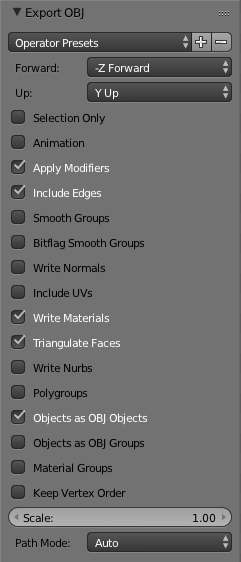
Select the “Export OBJ” button in the upper-right corner.
As a reminder, the export settings above change the orientation of a model so that it matches the WebGL world view (i.e, the z-axis coming out of the screen and y-axis up.)
Animate
Open this webgl demo program in a new tab or window
Note: If you want your model to be exported exactly as it was designed, with
no change in orientation, then set Forward to Y forward and Up
to Z up.
OBJ Data File Format¶
The example OBJ file below defines a simple cube. The first character or keyword on each line identifies the format and type of data on that line. The following gives the meaning of each “keyword” in the example.
| Beginning keyword: | Description of data line: |
|---|---|
# |
Comments. The entire line is ignored. |
mtllib |
The filename of a materials definition file. |
o |
Gives the name of a model. All data between this line and the next
o line is a single model. |
v |
Defines the x, y, and z values of a single vertex. A series of
v lines defines an array of vertices, the first being
vertex 1. Vertex indexes always increase by 1, even when a new object
is started. |
usemtl |
Use a specific color and material definition for the polygons defined from this point forward. |
s |
Turn smooth shading off or on; flat shading is
used when smooth shading is off. |
f |
Define the vertices that compose a polygon face. Note that faces can
have more than 3 vertices. In this example the faces have four
vertices which define quad polygons. These must be divided
into triangles before WebGL rendering. |
# Blender v2.69 (sub 0) OBJ File: ''
# www.blender.org
mtllib model_cube01.mtl
o Cube
v 0.250000 -0.250000 -0.250000
v 0.250000 -0.250000 0.250000
v -0.250000 -0.250000 0.250000
v -0.250000 -0.250000 -0.250000
v 0.250000 0.250000 -0.250000
v 0.250000 0.250000 0.250000
v -0.250000 0.250000 0.250000
v -0.250000 0.250000 -0.250000
usemtl Red
s off
f 1 2 3 4
f 5 8 7 6
f 1 5 6 2
f 2 6 7 3
f 3 7 8 4
f 5 1 4 8
File Format Details¶
All of the details for an OBJ file are beyond the scope of this textbook.
If you are interested in more details, http://paulbourke.net/dataformats/obj/
is an excellent reference for OBJ files, and http://paulbourke.net/dataformats/mtl/
describes the material’s properties file format, *.mtl.
Using OBJ models in a WebGL Program¶
This textbook provides a JavaScript function that reads an OBJ data file and converts it
into arrays of type Float32Array ready for GPU rendering buffers. The function is
called CreateModelsFromOBJ and it returns an array of models. Each model
is composed of points, lines, and triangles. The JavaScript definition it uses for a
3D graphics “model” is shown below. Each individual 3D model is stored in a separate
ModelArrays JavaScript object.
/**------------------------------------------------------------------------
* Defines one model. A model can contain points, lines, and triangles.
* @constructor
*/
function ModelArrays(name) {
var self = this;
self.name = name; // {string} The name of this model
self.points = null; // {PointsData} if the model contains points
self.lines = null; // {LinesData} if the model contains lines
self.triangles = null; // {TrianglesData} if the model contains triangles
self.rgba = false; // {boolean} if true, the colors arrays holds 4 components per color
}
Each unique type of data in a ModelArrays object has the following object definition:
/**------------------------------------------------------------------------
* Defines a set of points, suitable for rendering using gl.POINTS mode.
* @constructor
*/
function PointsData() {
var self = this;
self.vertices = []; // {Float32Array} 3 components per vertex (x,y,z)
self.colors = []; // {Float32Array} 3 or 4 components per vertex RGB or RGBA
self.material = null; // {ModelMaterial}
}
/**------------------------------------------------------------------------
* Defines a set of lines, suitable for rendering using gl.LINES mode.
* @constructor
*/
function LinesData() {
var self = this;
self.vertices = []; // {Float32Array} 3 components per vertex (x,y,z)
self.colors = []; // {Float32Array} 3 or 4 components per vertex RGB or RGBA
self.textures = []; // {Float32Array} 1 component per vertex
self.material = null; // {ModelMaterial}
}
/**------------------------------------------------------------------------
* Defines a set of triangles, suitable for rendering using gl.TRIANGLES mode.
* @constructor
*/
function TrianglesData() {
var self = this;
self.vertices = []; // {Float32Array} 3 components per vertex (x,y,z)
self.colors = []; // {Float32Array} 3 or 4 components per vertex RGB or RGBA
self.flat_normals = []; // {Float32Array} 3 components per vertex <dx,dy,dz>
self.smooth_normals = []; // {Float32Array} 3 components per vertex <dx,dy,dz>
self.textures = []; // {Float32Array} 2 components per vertex (s,t)
self.material = null; // {ModelMaterial}
}
Glossary¶
- OBJ file format
- A cross-platform, text based file format for the exchange of geometry modeling data.
- MTL file format
- A cross-platform, text based file format for the exchange of color and material properties data.
Self-Assessment¶
Using Blender, export a model to an OBJ file. Then use a text editor to open the OBJ file and examine its contents. Change one or more things about your model in Blender and export it to a new OBJ file. Compare and contrast the two OBJ files to see what changed.