11.6 - Procedural Texture Mapping¶
Review
Texture mapping is a technique for specifying a unique color for each fragment that composes a triangle. The colors come from a mapping, which is a function that converts a set of input values into an output value. There are two basic ways this can be done:
- Lookup the output value from a list of possible values. This is called a ‘table lookup’. In computer graphics this is called image based texture mapping.
- Perform calculations on a set of inputs to produce an output value. This is called procedural texture mapping due to the fact that the calculations are typically performed in a “procedure.”
This lesson introduces the basic ideas behind procedural texture mapping.
Overview¶
Image based texture mapping and procedural based texture mapping are both widely used. In fact, the two techniques are often used together to create more realistic surfaces.
Advantages to procedural texture mapping:
- Procedural texture mapping requires much less memory because there is no image to download or store in RAM or in the GPU’s memory.
- “Magnification” and “minification” are less of an issue. Procedural texture mapping typically calculates reasonable details at a wide range of scales.
- Procedural texture maps can generate a wide variety of patterns with small tweaks in their calculations. To get the same effect with image based texture mapping would require a separate image for each tweaked pattern.
Disadvantages to procedural texture mapping:
- Procedural texture maps are calculated at rendering time for each individual fragment. If the calculations are complex, rendering speeds become slower.
- The calculations required for procedural texture mapping can be complex and modifying the equations to achieve a specific effect can be difficult.
- Procedural texture mapping creates patterns. If a more structured design is needed, such as a road sign containing words, image based texture mapping is typically the better approach.
Procedural texture mapping converts input values into a color. The input values can be anything related to a triangle’s attributes, such as its location, orientation, diffuse color, etc.. That being said, we typically don’t want the surface properties of a model to change because of it’s location and/or orientation. For example, the wood grain on a model should not change as a piece of wood is moved in a scene; the wood grain should look the same from any position or angle. Using texture coordinates as the inputs for calculating a procedural texture map causes the generated pattern to be the same regardless of how the model is transformed in a scene. If the geometry of a model is used for procedural texture mapping, the geometry values should be used before any scene transformations are applied to them.
Procedural texture mapping is performed by fragment shader programs.
There is no limit to the complexity of such programs, but added
complexity means slower rendering. If you need to render various models
with different procedural texture maps, it is more efficient to implement
a separate shader program for each rendering. The alternative is to
use an if statement in a single shader program to select the
appropriate procedural texture map at rendering time, but this slows down
all rendering.
Software Overview¶
The basic steps to create a procedural texture map are:
- When building a model:
- If texture coordinates will be used, assign an appropriate
(s,t)value to every vertex of a model.
- If texture coordinates will be used, assign an appropriate
- JavaScript pre-processing for a canvas rendering, if texture coordinates will be used:
- Create a GPU buffer object and store the texture coordinates in the GPU.
- Get the location of an
attributevariable that will hold the texture coordinates in a shader program.
- JavaScript setup each time a model is rendered:
- Select the correct shader program with
gl.useProgram(). - If texture coordinates will be used, attach an appropriate buffer object
to the texture coordinates
attributevariable.
- Select the correct shader program with
- Shader program:
- If texture coordinates will be used, in the vertex shader,
create a
varyingvariable that will interpolate the texture coordinates across the surface of a triangle. (Or interpolate some other property of the model across the face.) - In the fragment shader, use the texture coordinates (or some other interpolated value) to calculate a color.
- If texture coordinates will be used, in the vertex shader,
create a
Texture coordinates were explained in the previous two lessons. The major discussion for this lesson is the calculations used for a procedural texture map. Equations for three different patterns are explained: gradients, checkerboards, and “Perlin Noise”. Then we discuss how to overlay these patterns at different scales to create more complex textures. Please spend significant time experimenting with each of the example WebGL programs so that you fully understand the concepts.
Texture Map Patterns¶
Gradient Patterns¶
A smooth transition from one color into another color is commonly called a “gradient color”. There are many variations on this simple idea. The following WebGL program renders a simple cube where each side has texture coordinates that range from 0.0 to 1.0 across each face. Study the fragment shader and then modify it with each of the suggested gradient functions below.
// Fragment shader// By: Dr. Wayne Brown, Spring 2018precision mediump int;precision mediump float;varying vec4 v_vertex_color;varying vec2 v_Texture_coordinate;vec3 red = vec3(1.0, 0.0, 0.0);//-------------------------------------------------// Calculate a color based on the texture coordinatesvec4 gradient(vec2 tex_coords) { float s = tex_coords[0]; float t = tex_coords[1]; return vec4(red * s, 1.0);}//-------------------------------------------------void main() { gl_FragColor = gradient(v_Texture_coordinate);}// Vertex Shaderprecision mediump int;precision mediump float;// Scene transformationuniform mat4 u_Clipping_transform; // Projection, camera, model transform// Original model dataattribute vec3 a_Vertex;attribute vec2 a_Texture_coordinate;// Data (to be interpolated) that is passed on to the fragment shadervarying vec2 v_Texture_coordinate;void main() { // Pass the vertex's texture coordinate to the fragment shader. v_Texture_coordinate = a_Texture_coordinate; // Transform the location of the vertex for the graphics pipeline. gl_Position = u_Clipping_transform * vec4(a_Vertex, 1.0);}Experiment with Gradient Texture Maps
Animate
Gradient Experiments¶
The fragment shader above uses the s component of
the texture coordinates as a percentage of the face’s color. The face’s
color is “hardcoded” as red in the fragment shader but the face’s color
could have come from an attribute variable of the triangle. Note that the operation
red * s is a component by component multiply because red
is a vector and s is a scalar (a single value). That is, the result
of red * s is a new vector (red[0]*s, red[1]*s,
red[2]*s).
Experiment with the following code modifications. Hit the “Re-start” button after each change to see the results. If you introduce errors in the fragment shader program, error messages will be displayed in the “Run Info” display area below the canvas window and in the JavaScript console window. (Re-load the entire web page to get back to an error-free version.)
- Change the variable
redto a different color. - Use the
tcomponent of the texture coordinates to modify the color. Notice how the gradient switches directions across each face. - Use the
scomponent of the texture coordinates, but reverse its direction. That is, use a percentage of(1.0 - s). Notice how the black part of each gradient switches sides on each face. - Try a percentage of
(s + t). This produces values between 0.0 and 2.0. All values greater than 1.0 are automatically clamped to 1.0. Therefore, every location on the face where the (s+t) is greater then 1.0 will get the full color. This produces a solid red triangle on each side of the cube. - Try a percentage of
((s+t)/2.0). This scales the sum to always be between 0.0 and 1.0 and produces a nice gradient across the face. - Try a percentage of
((s+t)/3.0). This scales the sum to always be between 0.0 and (2/3) and produces a nice gradient across the face. However the color never saturates to full color. - Try a percentage of
(s * t). This produces percentages between 0.0 and 1.0, but the values are not linear. - Try a percentage of
sin(s). Remember that trig functions always use radians, so this is calculating the sine of angles between 0.0 and 1.0 radian (57.2958 degrees). The color never becomes saturated because the percentages are between 0.0 and 0.84. - Try a percentage of
sin(s * PI/2.0). This calculates a percentage between 0.0 and 1.0 because thescomponent is scaled to values between 0.0 and pi/2 (90 degrees).PIis not a defined constant in the shader language, so you need to define it like this:float PI = 3.141592653589793; - Try a percentage of
sin(s * 2.0*PI). This calculates percentages between 1.0 and -1.0 because it scalessto be angles between 0.0 and 360.0 degrees (2*PI). All values below 0.0 are clamped to 0.0, which produces the area that is solid black. - Try percentages of
abs(sin(s * 2.0*PI)). This calculates percentages between 0.0 and 1.0 because of theabs()function which takes the absolute value of its argument. Notice the nice two “color bands”. What happens when2.0*PIbecomes3.0*PI? What happens forn*PI? - Try percentages of
(sin(s * 2.0*PI) * sin(t * 2.0*PI)). This produces gradient circles. If you add theabs()function you will get uniform circles. If you change the 2.0 factor to other values, you get that many circles. Try removing the 2.0 factor.
All of the above experiments calculate a percentage of a base color.
You can make a gradient vary between two different colors using a parametric
equation with the percentage as the parametric equation’s t value.
(Don’t confuse the parametric t with texture coordinates (s,t) –
they are totally different parameters.)
vec3 red = vec3(1.0, 0.0, 0.0);
vec3 blue = vec3(0.0, 0.0, 1.0);
percent = abs(sin(s * 2.0*PI));
return vec4( red * percent + blue * (1.0-percent), 1.0);
Please experiment with two color gradients.
You can “generalize” gradient texture maps by making the base colors
uniform variables that can be set at render time. In addition,
some of the equation values could be uniform variables.
For example, the equation abs(sin(s * n*PI))
produces n strips of color over a face.
The value n could be a uniform variable.
Checkerboard Patterns¶
The following WebGL program creates a checkerboard pattern. Study the fragment
shader program and notice that the function called checkerboard
calculates whether a texture coordinate is part of a “white” or “black”
tile by determining whether the sum of the texture coordinates is either even
or odd. The function returns the color of the appropriate tile. The uniform u_Scale
factor determines the number of tile rows in the checkerboard pattern by
scaling the texture coordinates. Experiment with this program.
// Fragment shader// By: Dr. Wayne Brown, Spring 2018precision mediump int;precision mediump float;// The scale factor for the checkerboard pattern.uniform float u_Scale;// The texture coordinates on a trianglevarying vec2 v_Texture_coordinate;vec3 color1 = vec3(1.0, 0.0, 0.0);vec3 color2 = vec3(0.0, 0.0, 0.0);//-------------------------------------------------// Calculate a checkerboard pattern based on the texture coordinatesvec4 checkerboard(vec2 tex_coords) { float s = tex_coords[0]; float t = tex_coords[1]; float sum = floor(s * u_Scale) + floor(t * u_Scale); bool isEven = mod(sum,2.0) == 0.0; float percent = (isEven) ? 1.0 : 0.0; // Avoid if statements; use a calculation to get the desired color. vec3 color = color1 * percent + color2 * (1.0-percent); return vec4(color, 1.0);}//-------------------------------------------------void main() { gl_FragColor = checkerboard(v_Texture_coordinate);}// Vertex Shaderprecision mediump int;precision mediump float;// Scene transformationuniform mat4 u_Clipping_transform; // Projection, camera, model transform// Original model dataattribute vec3 a_Vertex;attribute vec2 a_Texture_coordinate;// Data (to be interpolated) that is passed on to the fragment shadervarying vec2 v_Texture_coordinate;void main() { // Pass the vertex's texture coordinate to the fragment shader. v_Texture_coordinate = a_Texture_coordinate; // Transform the location of the vertex for the graphics pipeline. gl_Position = u_Clipping_transform * vec4(a_Vertex, 1.0);}Experiment with Checkerboard Patterns
| Checkerboard Scale = 2.0 | 0.0 10.0 |
Perlin Noise Patterns (randomness with coherence)¶
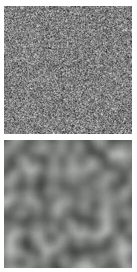
Another technique for creating a pattern for a procedural texture map is to use randomness. However, a purely random function is not useful in CGI because, well, the values are random. Textures and patterns in nature have “coherence,” which means that color values in a pattern tend to be similar to their neighboring values. An algorithm called Perlin Noise was developed by Ken Perlin which captures the idea of randomness with the assumption that neighboring color values are somehow related. You can compare the top image to the right, which is totally random, with the image below it which was generated using “Perlin Noise”.
Implementing a pattern that is random but has coherence can be done in a variety of ways using array lookup tables, texture map images, and/or calculations. In the ideal case the method would be computationally efficient and use the least amount of memory. An overview of algorithms that calculate “Perlin noise” can be found at https://en.wikipedia.org/wiki/Perlin_noise#Procedural_coherent_noise. There are patent issues with some of the algorithms, so we will use the OpenSimplex noise algorithm found here.
Definitions of “random” and “noise”
Computer graphics (and computer science in general) borrows terms from other disciplines but does not always keep the meanings of those terms consistent with their original meaning. “Randomness is the lack of pattern or predictability in events.” [1] “Noise” is randomness in a communication signal. For CGI applications, neither definition is totally correct. For randomness, “pseudo-random” numbers are actually pulled from a sequence of known values. To get a different sequence of “pseudo-random” values you start pulling values from a different part of the sequence. We call the starting value for the sequence the “seed” value. For CGI, we might want a “random pattern” on various objects in a scene, but we want the same “random pattern” every time we render the scene. Therefore we need to “seed” a “Perlin Noise” function with the same seed each time it renders. The “seed” values that give the same pattern for repeated renderings are typically the texture coordinates of a model. If a new “random pattern” is needed then the texture coordinates can be translated, scaled, or rotated to provide a different “seed”.
Please study the fragment shader in the following WebGL program.
Skip over the OpenSimplex “noise” generator code in lines 1-97 and concentrate on
lines 99-109. Notice
that it uses a percentage value returned from the simplexNoise2() function
to create shades of gray by using the percentage value for each color component,
i.e., (percent, percent, percent).
// Fragment shader// By: Dr. Wayne Brown, Spring 2018precision mediump int;precision mediump float;varying vec2 v_Texture_coordinate;//=========================================================================// OpenSimplex algorithm - a type of "Perlin Noise"// Source: http://www.geeks3d.com/20110317/shader-library-simplex-noise-glsl-opengl/#define NORMALIZE_GRADIENTS#undef USE_CIRCLEfloat permute(float x0,vec3 p) { float x1 = mod(x0 * p.y, p.x); return floor( mod( (x1 + p.z) *x0, p.x ));}vec2 permute(vec2 x0,vec3 p) { vec2 x1 = mod(x0 * p.y, p.x); return floor( mod( (x1 + p.z) *x0, p.x ));}vec3 permute(vec3 x0,vec3 p) { vec3 x1 = mod(x0 * p.y, p.x); return floor( mod( (x1 + p.z) *x0, p.x ));}vec4 permute(vec4 x0,vec3 p) { vec4 x1 = mod(x0 * p.y, p.x); return floor( mod( (x1 + p.z) *x0, p.x ));}uniform vec4 pParam;// Example constant with a 289 element permutation//const vec4 pParam = vec4( 17.0*17.0, 34.0, 1.0, 7.0);float taylorInvSqrt(float r){ return ( 0.83666002653408 + 0.7*0.85373472095314 - 0.85373472095314 * r );}float simplexNoise2(vec2 v){ const vec2 C = vec2(0.211324865405187134, // (3.0-sqrt(3.0))/6.; 0.366025403784438597); // 0.5*(sqrt(3.0)-1.); const vec3 D = vec3( 0., 0.5, 2.0) * 3.14159265358979312;// Vertex Shaderprecision mediump int;precision mediump float;// Scene transformationuniform mat4 u_Clipping_transform; // Projection, camera, model transform// Manipulation of the texture coordinatesuniform vec2 u_Translate_texture;uniform float u_Scale_texure;// Original model dataattribute vec3 a_Vertex;attribute vec2 a_Texture_coordinate;// Data (to be interpolated) that is passed on to the fragment shadervarying vec2 v_Texture_coordinate;void main() { // Pass the vertex's texture coordinate to the fragment shader, // but scale and translate them first. v_Texture_coordinate = (a_Texture_coordinate * u_Scale_texure) + u_Translate_texture; // Transform the location of the vertex for the graphics pipeline. gl_Position = u_Clipping_transform * vec4(a_Vertex, 1.0);}Experiment with "Noise" Texture Maps
| translate (0.00, 0.00) | scale 1.00 |
| X -10.0 10.0 | 0.1 30.0 |
| Y -10.0 10.0 |
| Noise parameters: 289.0, 34.0, 1.0, 7.0 |
| 0.0 512.0 |
| 0.0 512.0 |
| 0.0 512.0 |
| 0.0 512.0 |
“Perlin Noise” experiments¶
Make the percentage change a color value. For example:
vec3 color = vec3(1.0, 0.0, 0.0); gl_FragColor = vec4(color * percent, 1.0);
Make the percentage vary between two different colors. For example:
vec3 color1 = vec3(1.0, 0.0, 0.0); vec3 color2 = vec3(0.0, 1.0, 0.0); gl_FragColor = vec4(color1 * percent + color2 * (1.0-percent), 1.0);
“OpenSimplex Noise” parameters
There a four parameters that modify the “noise pattern” create by
the simplexNoise2 function. The number of possible variations
is basically infinite. When you find a pattern that meets your needs,
the parameters would typically be hard-coded into a fragment shader.
Overlaid Patterns¶
Complex patterns can be created by combining the patterns we have discussed (gradients, checkerboards, and “Perlin Noise”) at different scales. This will make more sense by working though some examples. Suppose we have the following three functions:
gradient(tex_coords, scale, color)
checkerboard(tex_coords, scale, color)
simplexNoise2(tex_coords, scale, color)
Let’s assume each function returns a color value that can be combined using a “weighted sum”. If the scale factors for each pattern are varied, interesting texture patterns can be created. For example, this takes an equal percentage of three separate patterns:
float percent = 0.33 * gradient(tex_coords, 10.0, color1) +
0.33 * checkerboard(tex_coords, 4.0, color2) +
0.33 * simplexNoise2(tex_coords, 1.5, color3);
while the next example has a dominate “noise” pattern:
float percent = 0.20 * gradient(tex_coords, 10.0, color1) +
0.20 * checkerboard(tex_coords, 4.0, color2) +
0.60 * simplexNoise2(tex_coords, 1.5, color3);
In addition, the same pattern can be used at different scales, such as:
float percent = 0.33 * simplexNoise2(tex_coords, 10.0, color1) +
0.33 * simplexNoise2(tex_coords, 4.0, color2) +
0.33 * simplexNoise2(tex_coords, 1.5, color3);
The possibilities are endless.
Designing Overlay Patterns¶
Designing a pattern for a texture map using overlays is difficult.
A good design tool is indispensable. The following
WebGL program allows you to experiment with pattern overlays. The basic
algorithm looks like this, where the number of overlays, n, and
the available patterns to use are arbitrary:
// Set the number of patterns to overlay
const int n = 5;
vec3 color = vec3(0.0, 0.0, 0.0); // start with no color
for (int j=0; j<n; j++) {
color = color + amount[j] * pattern(tex_coords, scale[j], color[j]);
}
Design Overlay Texture Maps
| Active layer | Use this layer? |
| Pattern type? |
GRADIENT_PATTERN CHECKERBOARD_PATTERN SIMPLEX_PATTERN |
| Scale = 2.5 | 0.0 40.0 |
| Amount = 0.50 | 0.0 1.0 |
| Color = (0.74, 0.32, 0.54) |
0.0 1.0 0.0 1.0 0.0 1.0 |
| Active layer | Use this layer? |
| Pattern type? |
GRADIENT_PATTERN CHECKERBOARD_PATTERN SIMPLEX_PATTERN |
| Scale = 0.2 | 0.0 40.0 |
| Amount = 0.20 | 0.0 1.0 |
| Color = (0.35, 0.79, 0.00) |
0.0 1.0 0.0 1.0 0.0 1.0 |
| Active layer | Use this layer? |
| Pattern type? |
GRADIENT_PATTERN CHECKERBOARD_PATTERN SIMPLEX_PATTERN |
| Scale = 35.0 | 0.0 40.0 |
| Amount = 0.06 | 0.0 1.0 |
| Color = (1.00, 1.00, 1.00) |
0.0 1.0 0.0 1.0 0.0 1.0 |
| Active layer | Use this layer? |
| Pattern type? | |
| Scale = 0.0 | |
| Amount = 0.00 | |
| Color = (0.00, 0.00, 0.00) |
| Active layer | Use this layer? |
| Pattern type? | |
| Scale = 0.0 | |
| Amount = 0.00 | |
| Color = (0.00, 0.00, 0.00) |
Summary¶
Three basic patterns were discussed for the calculation of a texture map. In addition, the patterns were combined (i.e., overlaid) in interesting ways. This lesson hopefully gave you a foundation on which to build, but we only “scratched the surface” on what is possible (pun intended).
Glossary¶
- procedural texture mapping
- Calculate a color for a fragment based on some input values. The input values are often texture coordinates.
- image based texture mapping
- Get a color for a fragment from a 2D image based on texture coordinates,
(s,t). - gradient pattern
- In mathematics, a gradient is an increase or decrease in the magnitude of a property. In computer graphics, a gradient pattern increases or decreases the color values across the surface of a face.
- checkerboard pattern
- A series of alternating colored tiles arrange symmetrically on a 2D grid.
- “Perlin Noise”
- A pattern that is random but that also has coherence (neighboring fragments have similar colors.)
- overlaid patterns
- Given some patterns that can be created at various scales, combine multiple instances of the patterns at different scales to create a texture map.
Self Assessment¶
Q-475: A procedural texture map is performed by …
Q-476: Using the gradient WebGL program in this lesson, what pattern does the
calculation abs(sin(s * 2.0*PI)) produce?
Q-477: What is the difference between “Perlin Noise” and pure randomness?
Q-478: Which of the following are true concerning “overlay patterns”? (Select all that apply.)