5.10 - Converting OBJ Model Data to Buffer Objects¶
Speed vs. Memory¶
Building complex models for WebGL programs is typically done using modeling tools such as Blender. However, getting a model from Blender into a WebGL application is non-trivial. You can use the JavaScript class described below to convert an OBJ model file into WebGL arrays suitable for GPU buffer objects.
You have two fundamental choices when you organize the data of a model for rendering.
- Optimize for speed.
- How:
- Minimize the number of WebGL Javascript commands issued to render a model.
- Minimize context switching as you render a scene.
- Render an entire model (or multiple models) using one call
to
gl.drawArrays().
- Implications:
- Everything is rendered using
gl.TRIANGLEmode. - All data a shader program needs is in buffer objects organized by vertices.
- A single shader program is used to render an entire model (or scene).
- Model data will be duplicated for individual vertices resulting in
very large buffer objects.
- Everything is rendered using
- How:
- Minimize memory usage.
- How:
- Use
gl.TRIANGLE_FANand/orgl.TRIANGLE_STRIPas often as possible to render collections of triangles. - Use
uniformvariables in your vertex shader programs for values that are constant for multiple triangles.
- Use
- Implications:
- Many calls to WebGL Javascript commands.
- Many calls to
gl.drawArrays(). - Many context switches.
- Rendering will be slower.
- How:
It is impossible to organize model data to get fast rendering and efficient memory usage at the same time. You have to make trade-offs based on the application you are creating.
function createModelsFromOBJ()¶
The JavaScript file obj_to_arrays.js contains functions that will
convert a model defined in an
*.obj data file into a set of 1D arrays suitable for buffer objects.
The function CreateModelsFromOBJ, (see function prototype below), receives
the text description of one or more models, along with a set of material
property definitions, and returns an array of ModelArrays objects.
/**------------------------------------------------------------------------
* Given an OBJ text model description, convert the data into 1D arrays
* that can be rendered in WebGL.
* @param model_description {string} The entire text from an OBJ file.
* @param materials_dictionary {object} of {ModelMaterial} objects.
* @param out {ConsoleMessages} Displays output messages.
* @return {object} An array of {ModelArrays} objects accessible by name or index.
*/
function CreateModelsFromOBJ(model_description, materials_dictionary, out) {
The arrays in an ModelArrays object are optimizes for fast rendering, not
for efficient memory usage. The buffers are organized by gl.drawArrays()
rendering modes.
- A
ModelArraysobject contains 3 sub-objects:PointsDataobject, which can be rendered usinggl.POINTSmode.vertices1D array:[x1,y1,z1, x2,y2,z2, ...]colors1D array:[r1,g1,b1,a1, r2,g2,b2,a2 ...]ModelMaterialobject for all points.
LinesDataobject, which can be rendered usinggl.LINESmode.vertices1D array:[x1,y1,z1, x2,y2,z2, ...]colors1D array:[r1,g1,b1,a1, r2,g2,b2,a2 ...]textures1D array:[t1, t2, t3, ...]ModelMaterialobject for all lines.
TriangleDataobject, which can be rendered usinggl.TRIANGLESmode.vertices1D array:[x1,y1,z1, x2,y2,z2, ...]colors1D array:[r1,g1,b1,a1, r2,g2,b2,a2 ...]flat_normalsvector 1D array:[dx1,dy1,dz1, dx2,dy2,dz2, ...]smooth_normalsvector 1D array:[dx1,dy1,dz1, dx2,dy2,dz2, ...]textures1D array:[s1,t1, s2,t2, ...]ModelMaterialobject for all triangles.
Note the following about arrays in a ModelArrays object:
- If the OBJ file contains normal vectors, the vectors from the file are used.
- If the OBJ file contains no normal vector information:
- If a face is marked as “smooth” by a ‘
s on’ line in the data file, then the normal vector for a vertex is calculated as an average of the normal vectors of the triangle faces that uses that vertex. - If a face is marked as “flat” by a ‘
s off’ line in the data file, then the normal vector for a vertex is the face’s normal vector.
- If a face is marked as “smooth” by a ‘
- If the file contains no texture coordinates, the texture coordinates array will be empty.
- The color of a vertex is the
Kdvalue of the active material property, which comes from a *.mtl file. TheKdvalue is the diffuse color of the material’s properties. It is assumed for this textbook that all of the elements in a model will use the same ambient, specular, specular highlight, and other material properties. If you use these properties in your shader programs they can be set asuniformvalues in your shaders. If any of the material properties change from vertex to vertex, and you want to use them asattributesin your shader program, you would need to modify theCreateModelsFromOBJcode to create an appropriate 1D array for the values.
The object returned by the CreateModelsFromOBJ function
contains one or more models. The models can be accessed “by name” or by
array indexes. To access the models as an array:
// Create ModelArrays objects from the obj data
models = createModelsFromOBJ(obj_text, obj_materials, out);
// Access the models by array index
for (j = 0; j < models.number_models; j += 1) {
one_model = models[j];
// Do something with one_model
}
If you know the exact name of your models, you can access them using those
names. The “name” of a model comes from the name you assigned
a set of geometry in Blender. The object return by the CreateModelsFromOBJ function
has properties using those names. Suppose you named your models “Bear”, “Monkey”,
and “Goat”. You can access the individual models using those names like this:
// Create ModelArrays objects from the obj data
models = createModelsFromOBJ(obj_text, obj_materials, out);
models.Bear
models.Monkey
models.Goat
function createModelsFromPLY()¶
The JavaScript file ply_to_arrays.js contains functions that will
convert a model defined in a
*.ply data file into a set of 1D arrays suitable for buffer objects.
The function CreateModelsFromPLY receives
the text description of a model and returns an array containing one
ModelArrays object.
/** -------------------------------------------------------------------------
* Given an PLY text model description, convert the data into 1D arrays
* that can be rendered in WebGL.
* @param filename {string} The model filename, without its file extension.
* @param model_description {string} Contains the PLY model data as text.
* @param out {ConsoleMessages} Displays output messages.
* @return {array} An array of 1 ModelArrays object accessible by name or index.
*/
function CreateModelFromPLY(filename, model_description, out) {
Model Data into GPU¶
Both functions, CreateModelsFromOBJ and CreateModelsFromPLY, return data that is
in Float32Arrays ready to be copied to GPU object buffers. A function,
ModelArraysGPU, in the javascript file model_arrays_gpu.js, creates
object buffers on the GPU and copies the arrays from a model into the buffers.
This copies all the data from the OBJ and PLY files into object buffers, which
may waste memory on data you don’t need. In any case, in this code, you have examples of how
to get model data that started as text into GPU object buffers.
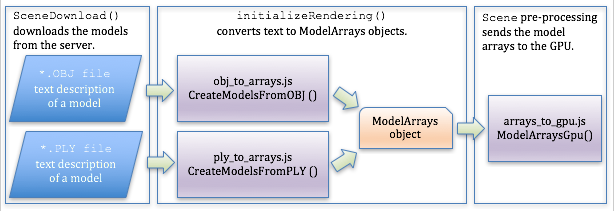
Processing Model Data
To render a model, what you need to implement is the shader programs and the
Javascript code that sets uniform variables, links attribute
variables to object buffers, and calls gl.drawArrays().
OBJ Model Data Demo¶
The code in obj_to_arrays.js can be studied in the following WebGL program.
You don’t need to fully understand the code, but you should get an overall idea of
what the code is accomplishing which is:
- The text from an
.objfile which contains the description of one or more models is sent to theCreateModelsFromOBJfunction. - The function returns an array of
ModelArraysobjects. EachModelArraysobject contains a set of 1D arrays containing the model data organized by vertices. These arrays are ready to be put into GPU buffer objects and then linked to shader program variables for rendering.
The graphics for the WebGL program below uses concepts we have not studied yet, but it demonstrates how the same data can be used to render vastly different graphics. The data is critical to the rendering process, but the “magic” happens in the shader programs.
Renders 3 models using 4 different shader programs. The models are large and can take several seconds to load. Be patient!
Animate
Models:
- Cube: 8 vertices, 12 triangles
- Sphere: 134 vertices, 264 triangles
- Dragon: 418,336 vertices, 836,672 triangles
- Wireframe using gl.LINES
- Uniform color using gl.TRIANGLES and one color.
- "Flat shading" one normal vector per triangle face.
- "Smooth shading" one normal vector per vertex.
Conclusion¶
This concludes the lessons on rendering. We will discuss shader programs again in chapters 9, 10, & 11 because all surface materials and lighting effects are done in shader programs.