12.4 - Transparency¶
The z-buffer algorithm for performing hidden surface removal stores the color of the geometric primitive that is closest to the camera in the rendering target’s color buffer. This is the desired behavior when solid objects block the view of other solid objects. However, it does not work for transparent surfaces that allow light to partially pass through them. This lesson explains the standard techniques used to rendering transparent surfaces.
Transparency in the Z-buffer Algorithm¶
If a surface allows light to pass through it, a viewer sees some of the light reflected from the surface and some of the light reflected from the object that is behind the surface. Therefore, transparency requires the combining of light from two sources. Let’s review the z-buffer algorithm – which looks like this:
void renderPixel(x, y, z, color) {
if (z < z_buffer[x][y]) {
z_buffer[x][y] = z;
color_buffer[x][y] = color;
}
}
Notice that the algorithm contains two colors:
1) color_buffer[x][y], which is the color
already in the color buffer, and 2) color, which is the color
of the surface being rendered. If surfaces are rendered
in a “back-to-front” order, the graphics pipeline can combine the
colors using the amount of transparency of the foreground surface.
The z-buffer rendering algorithm changes to this:
void renderPixel(x, y, z, color) {
if (z < z_buffer[x][y]) {
z_buffer[x][y] = z;
color_buffer[x][y] = color * transparency_percent
+ color_buffer[x][y] * (1.0 - transparency_percent);
}
}
The transparency_percent is the alpha component of the surface’s color.
The “alpha” value represents the percentage of light that is reflected from the surface.
If alpha is 1.0, 100% of the light is reflected and the surface is “opaque”. If the alpha
value is 0.75, the surface reflects 75% of the light that strikes it and allows
25% of the light to pass through. This “blending of colors” is called alpha blending
and the z-buffer rendering algorithm becomes:
void renderPixel(x, y, z, color) {
if (z < z_buffer[x][y]) {
z_buffer[x][y] = z;
color_buffer[x][y].rgb = color.rgb * color.a // or color[3]
+ color_buffer[x][y].rgb * (1.0 - color.a);
}
}
swizzle notation
In GLSL the components of a “vector” can be accessed using “dotted notation”
where .r, .g, .b, and .a, are the
red, green, blue, and alpha components of a color “vector”. Using a variable declared
of type vec4, the notation .rgb produces a vec3 containing
the first three components of a 4-component vector. For details, refer to
lesson 13.2.
This command enables alpha blending in the graphics pipeline:
gl.enable(gl.BLEND)
WebGL uses the term source (or src) to refer to a surface that is being rendered,
while it uses the term destination (or dst) to refer to the color buffer. When
alpha blending is enabled, the calculation
color.rgb * color.a + color_buffer[x][y].rgb * (1.0 - color.a);
is written generically as
color.rgb * src_percent + color_buffer[x][y].rgb * dst_percent;
The values used for the percentages of the “source” and “destination” colors can
be set to a variety of options – which we will explain in detail in the next lesson. For
transparency, the percentages need to be color.a and 1.0 - color.a.
To specify these percentages, the gl.blendFunc() command is called with
predefined ENUM constants used to specify the percentage values:
gl.blendFunc(gl.SRC_ALPHA, gl.ONE_MINUS_SRC_ALPHA);
Rendering a Scene That Contains Transparent Surfaces¶
Transparent surfaces are not visible if they are behind opaque objects. Therefore, hidden surface removal is needed to render a scene correctly. However, if there are multiple transparent surfaces in a scene, and they are aligned behind each other in relationship to the camera’s view, it is possible for the color of a pixel to be determined by light that has traveled through many (or all) of them. To calculate the correct final color we need to process the surfaces in order from furthest from the camera to the closest to the camera. This requires sorting the transparent surfaces before rendering them. If the models or the camera is moving between renderings, the sorting must be done for each render. Here are the major steps needed to render a scene that contains transparent surfaces.
- Clear the color buffer and the depth-buffer -
gl.clear(gl.COLOR_BUFFER_BIT | gl.DEPTH_BUFFER_BIT); - Disable blending -
gl.disable(gl.BLEND); - Render all of the opaque models in the scene. (The order does not matter.) Blending should be disabled and updates to the depth buffer must be enabled.
- Enable blending and set the blending percentages.
gl.enable(gl.BLEND);
gl.blendFunc(gl.SRC_ALPHA, gl.ONE_MINUS_SRC_ALPHA); - Sort the transparent models based on their distance from the camera. (Greatest to least distance.)
- Keep the z-buffer algorithm active, but disable changes to the zbuffer array.
(
gl.depthMask(false)) - Render each transparent model.
- Sort the graphic primitives in a model based on their distance from the camera. (Greatest to least distance.)
- Render the transparent model.
The sorting in steps 5 and 7a slows down rendering significantly. Careful analysis of specific scenes might allow you to eliminate the sorting. For example, consider these special scenarios:
- There is only one transparent model in a scene. The primitives in the model must be sorted, but you can simply render the transparent model last in the scene.
- There are multiple transparent models in a scene, but none of them overlap each other from the current camera view. Therefore, render the transparent models in any order after all of the opaque models have been rendered.
- If a model contains some opaque surfaces and some transparent
surfaces, then the following situations might apply:
- The transparent surfaces never face the camera. Therefore ignore the transparent surfaces.
- The transparent surfaces face the camera but always have another opaque surface behind them that are part of the same model. Therefore sorting the graphic primitives of this model is sufficient; the sorting of all the transparent models can be ignored, assuming that models do not intersect in 3D space.
To summarize, rendering a complex scene that contains transparent surfaces may not be possible in real-time. In some cases, knowledge of the scene can be used to avoid or minimize sorting to regain real-time rendering.
Sorting for Transparency¶
There are two types of sorts required for rendering transparency:
- sorting models relative to each other, and
- sorting graphic primitives (points, lines, and triangles) within a model.
The implementation details for each sorting task are very different. However, in both cases the sorting needs to be as efficient as possible. Using a Quicksort for these sorting tasks is a big mistake. A Quicksort can have awful performance on data that is almost sorted. Consider that if models in a scene are moving (or if the camera is moving), the changes from one frame to the next in an animation are typically small. Given a sorted list of models from a previous rendering, the sorted order for a new frame is probably very similar. A model’s position in the list might shift a couple of locations. The best sorting algorithm for “almost sorted” data is the insertion sort which has O(n) time complexity for “almost sorted” data. We will use an “insertion sort” for sorting models and for sorting graphic primitives within a model.
Sorting Models¶
Look Ahead!
The following discussion relates to the WebGL program below. It might be helpful to take a look at the program before studying this section.
Models that contain transparent surfaces must be sorted in reference to their
distance from the scene’s camera. Model data must be converted from “model space”
into either “scene space” or “camera space.” If “scene space” is used, then
the distance between a model and the camera must be calculated using the distance formula,
sqrt(dx^2 + dy^2 + dz^2). If “camera space” is used, the camera is
at the origin looking down the -Z axis and the z-component of a transformed
vertex can be used as the “distance to the camera.” (It is not an exact distance,
but it works fine for most scenes.)
In the WebGL program below only one model of a cube is used to render the entire scene.
Each instance of the cube in the scene has a set of properties that determine its
size, location, color, and rotation. These properties include a z value that
is calculated for a specific rendering and then used as the sort key for an
insertion sort.
The following two functions perform the sorting of the models. Please study these functions.
1 2 3 4 5 6 7 8 9 10 11 12 13 14 15 16 17 18 19 20 21 22 23 24 25 26 27 28 29 30 31 32 33 34 35 36 37 38 39 40 41 42 | // ---------------------------------------------------------------------
function _calculateDistanceFromCamera () {
let position;
for (let j = 0; j < number_transparent_cubes; j += 1) {
position = transparent_cubes[j].position;
// Create the needed transformation matrices.
matrix.translate(translate_matrix,
position[0], position[1], position[2]);
// Create a single transformation for all model and camera transforms.
matrix.multiplySeries(camera_model_transform,
to_camera_space, translate_matrix);
// Transform the center point of the cube into camera space.
matrix.multiplyP4(result, camera_model_transform, position);
// The z component represents the distance to the camera.
transparent_cubes[j].z = result[2]; // z-component
}
}
// ---------------------------------------------------------------------
function _sortTransparentModels () {
// Update the distance of each model from the camera.
_calculateDistanceFromCamera();
// Do an insertion sort on the list of cube properties.
let k, temp;
for (let j = 0; j < number_transparent_cubes; j += 1) {
temp = transparent_cubes[j];
k = j - 1;
while (k >= 0 && transparent_cubes[k].z > temp.z) {
transparent_cubes[k + 1] = transparent_cubes[k];
k -= 1;
}
transparent_cubes[k + 1] = temp;
}
}
|
Sorting the Graphic Primitives of a Model¶
Sorting the graphic primitives of a model is very inefficient for several reasons: 1) the primitives must be converted into “camera space” using JavaScript code (not the blazing fast GPU), 2) the sorting takes time, and 3) the rendering data in the GPU’s object buffers must be updated.
To minimize the amount of data copying during sorting, an “indexed sort” is
recommended. To perform an “indexed sort”, an array that holds a triangle index and
a distance value is created. Sorting modifies this array of indexes without
actually moving the triangle vertices. The basic algorithm can be seen in the
function calls of the following function. The details can be studied in the
render_transparency.js file below.
1 2 3 4 5 6 7 8 9 10 | function _sortTriangles (number_triangles, camera_space) {
if (sort_indexes == null) _initializeSorting(number_triangles);
_updateDistanceFromCamera(number_triangles, camera_space);
_indexedInsertionSort(number_triangles);
_reorderVerticesInBufferObjects(number_triangles);
}
|
Experimentation¶
Please experiment with the following WebGL program by disabling the animation and rotating the models to study the transparency. Rotate to a view that allows you to see through multiple transparent models with an opaque model in the background. Is the rendering correct? Do you see any models that are rendered incorrectly?
Experiment with transparent surfaces.
Animate
Experiments on the transparency1_scene.js code:
- Restart the program to get different combinations of random cubes.
- In lines 53 and 56 set the number of opaque cubes and the number of transparent cubes. Try several different number combinations. If a large number of transparent cubes are rendered, some of them will probably overlap. In such cases the rendering will change as the sorted order of the models change. Rotate the scene slowly and watch for the “flipping” of one transparent model in front of another one.
- In line 220, comment out the call to
_sortTransparentModels(). Notice that the transparent models still look transparent, but their physical location in 3D space becomes confusing. (After you are finished experimenting, remove the comments you added.) - In line 213, comment out
gl.enable(gl.BLEND);. Notice that all transparency is now gone. Without color “blending” there is no transparency. (Enable blending before continuing.)
Experiments on the render_transparency.js code:
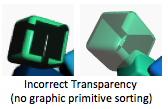
- In line 304, comment out the call to
_sortTriangles(). Notice the incorrect rendering of some of the cubes, such as the examples to the right. The triangles are being rendered in the order they are defined in the buffer object. This causes some of the triangles that are closest to the camera to be rendered before surfaces that are further away. This causes the wrong colors to be blended together. - In line 131, change the “greater than” sign in
sort_indexes[k][1] > temp[1]to a “less than” sign, as insort_indexes[k][1] < temp[1]. This sorts the vertices in the opposite direction and the triangles closest to the camera are rendered first. Notice that the resulting rendering is not accurate.
Transparency in Overlapping Models¶
The algorithm presented above works well for transparent models that do not intersect in 3D space. If models do intersect, it will typically not render the models correctly. There are two extra requirements to correctly render intersecting models:
- The models must have high resolution triangular meshes with as much detail as possible in the areas where the model’s intersect.
- The triangular meshes of the intersecting models must be combined into a single mesh to allow the triangles to be rendered in a back-to-front order.
If transparent models are moving independently between frames, the models must be re-combined and re-sorted on each rendering which typically prevents real-time rendering.
Models with high resolution polygonal meshes are problematic to sort efficiently, especially for the initial sorting which does not have an “almost sorted” list as its starting point. For random data, a selection sort has O(n2) time complexity which can cause a web page to “hang” for several minutes (or longer) when rendering high resolution models. The following example code solves the problem by performing a Quicksort for the initial sorting and then uses an insertion sort for all future sorts. (JavaScript’s builtin sorting algorithm is a Quicksort.)
1 2 3 4 5 6 7 8 9 10 11 12 13 14 15 16 17 18 19 20 21 22 23 24 25 26 27 28 29 30 31 32 33 34 35 36 37 38 39 40 41 42 43 44 45 46 47 48 | /**----------------------------------------------------------------------
* Compare two elements of the sort_indexes for a quicksort algorithm
* @param a {array} one element of the sort_indexes array, [index, distance]
* @param b {array} one element of the sort_indexes array, [index, distance]
* @returns {number} result of comparision of a and b
* @private
*/
function _compare(a, b) {
if (a[1] < b[1]) {
return -1;
} else if (a[1] > b[1]) {
return 1;
}
return 0; // a must be equal to b
}
/**----------------------------------------------------------------------
* Perform a Quicksort on the sort_indexes.
* @private
*/
function _quicksort(sort_indexes) {
sort_indexes.sort(_compare);
}
/**----------------------------------------------------------------------
* Sort the triangles of a model, back to front, based on their distance
* from the camera.
* @param number_triangles {number}
* @param camera_space {Float32Array} The vertices transformation matrix.
*/
function _sortTriangles (number_triangles, camera_space) {
let first_sort = false;
if (sort_indexes == null) {
_initializeSorting(number_triangles);
first_sort = true;
}
_updateDistanceFromCamera(number_triangles, camera_space);
if (first_sort) {
_quicksort(sort_indexes);
} else {
_indexedInsertionSort(number_triangles);
}
_reorderVerticesInBufferObjects(number_triangles);
}
|
Experimentation¶
The following WebGL program is rather complex. There are 18 different scenarios for rendering the canvas (six models with three “rendering modes” each). Please experiment with the program and attempt to identify where the rendering are incorrect. (None of the 18 scenarios produces a totally correct rendering!) After your experiments, please make sure you review the conclusions listed below.
Experiment with overlapping transparent surfaces.
Animate
Render mode: As transparent As solid Wireframe
What to render:
Render a cube using 3 independent transforms:
Low resolution cube (96 vertices; 188 triangles)
Medium resolution cube (378 vertices; 392 triangles)
High resolution cube (2,905 vertices; 5,806 triangles)
Render 1 combined model combosed of all 3 cubes:
Low resolution combined model (288 vertices; 564 triangles)
Medium resolution combined model (1,134 vertices; 1,176 triangles)
High resolution combined model (8,715 vertices; 17,418 triangles)
Open this webgl demo program in a new tab or window
Inaccuracies in the renderings that you hopefully observed:
- The low resolution renderings look good until the scene is rotated. When the models’ sort order changes, the closest cube “pops” in front. Such drastic change between two frames is very noticeable to a viewer.
- When rendering the cube three separate times, increasing the resolution of the triangular mesh does not help resolve the transparency. The sort order of the models determines which model is rendered last and the accurate of the intersection between the models is not resolvable.
- If the three low resolution cubes are combined into a single model and the triangles rendered in sorted order, the triangles are too large to differentiate the intersections of the models.
- The most accurate rendering is produced using the three high resolution cubes combined into a single model. However, there are still artifacts where the cubes intersect. These artifacts can be eliminated by creating an even higher resolution model, but the increased polygon count and the resulting slower sorting typically prevents real-time rendering.
Summary¶
Rendering transparent surfaces can be achieved using a combination of sorting and alpha blending. However, if transparent surfaces intersect in 3D space they must be defined by high resolution triangular meshes and the models must be combined into a single model to render the surfaces accurately.
Glossary¶
- transparency
- A percentage of the light that strikes a surface passes through the surface and reflects off other surfaces.
- opaque
- All light that strikes a surface is reflected. Opaque means no transparency.
- insertion sort algorithm
- The fastest, general purpose algorithm for sorting data that is already close to being sorted.
- index sort
- A collection of data values is sorted without moving the data in memory. The sort order is described as an array of indexes into the array that holds the data.
- source color (src)
- A color value to be rendered for a surface.
- destination color (dst)
- A color value stored in the color buffer of the draw buffer.
- alpha blending
- The color of a pixel is calculated as a combination of two colors: the the destination color and the source color.
Self Assessment¶
- (0.6, 0.4, 0.0)
-
Correct.
(1.0*0.6, 0.0*0.6, 0.0*0.6) + (0.0*0.4, 1.0*0.4, 0.0*0.4) - (0.4, 0.6, 0.0)
- Incorrect.
- (1.0, 1.0, 0.0)
- Incorrect.
- (0.5, 0.5, 0.5)
- Incorrect.
Q-412: Transparency is accomplished by combining the color that is currently in the color buffer with a color from the surface that light passes through using this equation:
color_buffer[x][y].rgb = color.rgb * color.a
+ color_buffer[x][y].rgb * (1.0 - color.a);
If color is equal to (1.0, 0.0, 0.0, 0.6) and the color_buffer[x][y]
is equal to (0.0, 1.0, 0.0, 1.0), what is the new value of
the color buffer, i.e., color_buffer[x][y].rgb?
- False.
- Correct. All models do not have to be sorted. Only the models that contain transparent surfaces.
- True.
- Incorrect. All models do not have to be sorted. Only the models that contain transparent surfaces.
Q-413: To render transparent surfaces correctly, all models in a scene must be sorted from back to front order relative to the camera, with the closest surfaces to the camera rendered last.
- False.
- Correct. Transparent surfaces must be drawn in a “back-to-front” order, especially individual triangles within a model.
- True.
- Incorrect. Transparent surfaces must be drawn in a “back-to-front” order, especially individual triangles within a model.
Q-414: To render transparent surfaces correctly, models must be sorted, but individual triangles that compose a model can be rendered in any order.
- Insertion sort.
- Correct.
- Quicksort
- Incorrect.
- Mergesort
- Incorrect.
- Radix sort
- Incorrect.
Q-415: What is the fastest algorithm for sorting data that is already almost sorted?
- The models must be defined by high resolution triangular meshes and the models must be combined into a single model so that the triangles can be sorted and rendered back-to-front.
- Correct.
- The models must be defined using the minimal number of triangles and the models must be combined into a single model so that the triangles can be sorted and rendered back-to-front.
- Incorrect. Using the minimal number of triangles means the triangles will intersect and can’t be sorted in the proper order.
- The models must be defined by high resolution triangular meshes and rendered separately, one at a time.
- Incorrect.
- The models must be defined by high resolution triangular meshes and the models must be combined into a single model so that the triangles can be sorted and rendered front-to-back.
- Incorrect. The triangles must be rendered from back to front.
Q-416: If two separate models contain transparent surfaces and the models intersect in 3D space, what is required to render them accurately?